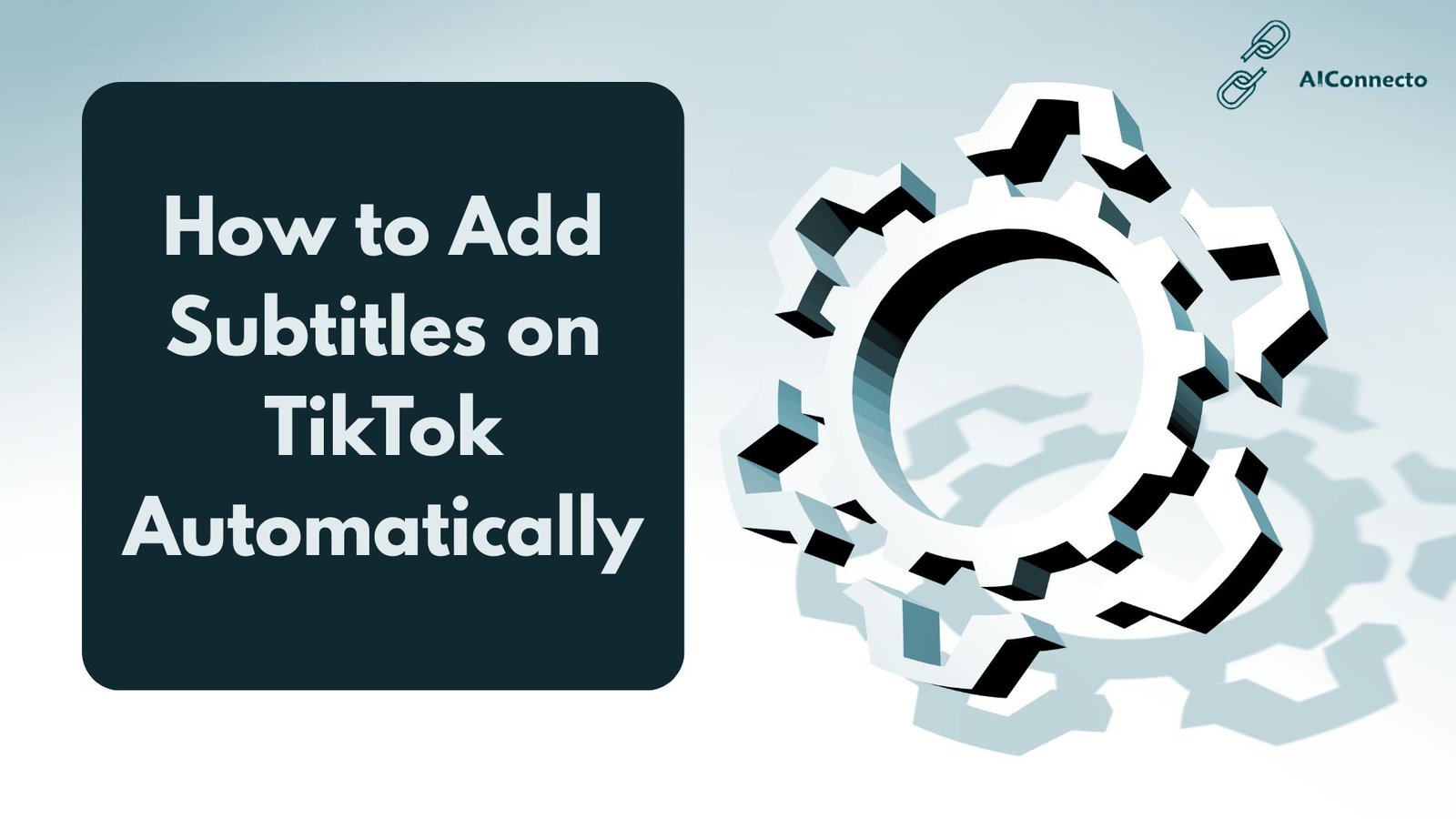
Hi there! If you’re creating TikTok content in 2025, you require subtitles. That’s it. I’ve been producing content on TikTok for some time now, and I can assure you that adding auto captions revolutionized everything for me. My views increased, my interactions doubled, and more people began watching my videos until the very end. In this tutorial, I’ll teach you how to add subtitles on TikTok automatically. No intricate steps, no special tools required. Just straightforward methods that work.
What Are TikTok Subtitles and Why They Matter
TikTok subtitles are words that appear in your videos when you’re playing them. They indicate what you’re talking about in the video.
Consider it. The majority of people view TikTok without audio. Perhaps they’re in the office, in school, or simply don’t want to disturb other people nearby.
Without captions, these individuals will simply scroll over your video. But with captions, they’re able to continue watching and comprehend your message.
Here’s why TikTok captions matter so much:
Better Accessibility
Captions assist deaf or hard of hearing individuals. They make your content accessible to all. It’s not something nice to have anymore. It’s something all creators should implement.
More Engagement
Captioned videos receive more views and likes. Individuals watch longer when they’re able to read along. The TikTok algorithm picks up on this and displays your video to more users.
Higher Reach
TikTok can read captions. When you put keywords in subtitles, TikTok knows what your video is about. Your content appears in search results because of this.
Learn about what is the best time to post on TikTok for better engagement?
How to Add Subtitles Automatically on TikTok
TikTok has an automatic caption feature built-in. It is free and extremely easy to use. Here’s how I always do it.
Step 1: Record or Upload Your Video
Open the TikTok app and press the plus button at the bottom. Record your video or record from your phone.
Speak clearly. The auto caption feature relies on your voice to display subtitles. Good audio equals good captions.
Step 2: Go to the Editing Screen
When you’ve recorded, you’ll be taken to the editing screen. Here’s where you add effects, sounds, and text.
Step 3: Find the Captions Button
Glance to the right side of your display screen. You will observe a number of buttons there. Identify the one that states “Captions” or contains a text icon.
Tap on that.
Step 4: Enable Auto Captions
TikTok will prompt you whether you’d like to activate captions. Agree.
The application will now hear your video and generate subtitles automatically. This may take some seconds. Just wait for it to complete.
Step 5: Review Your Subtitles
Once TikTok generates the captions, they’ll appear on your video. Watch the video and check if everything looks right.
The auto caption feature is good but not perfect. Sometimes it makes mistakes with words that sound similar.
Step 6: Edit If Needed
See a mistake? No problem. Tap on the caption text and you can edit it. Fix any errors before posting.
You can change words, add punctuation, or delete parts you don’t need.
Step 7: Post Your Video
After you’re satisfied with the subtitles, add your description and hashtags. Then post your video as usual.
Your captions will remain on the video. The viewers can turn them off or on if they choose.
How to Edit Subtitles After Posting
Made a boo-boo? Don’t worry. You can still edit your captions after you’ve posted.
Go to your video and press the three dots. Find the edit option. You can edit the captions there.
Keep in mind that editing takes time. It’s best to double-check everything before posting.
Alternative Ways to Add Automatic Subtitles
TikTok’s auto caption feature is wonderful, but sometimes you want more control. Here are other means to add subtitles to your TikTok videos.
Third-Party Apps for Auto Captions
There are some apps you can use to add captions before you upload to TikTok. They usually have more options than TikTok’s in-app feature.
CapCut
My go-to app for adding captions. CapCut is developed by the same company as TikTok. It’s free and functions well.
You can add auto captions, change font, add color, and decide exactly where text appears. The captions become part of your video, so they appear more professional.
Captions App
This app uses AI to create subtitles. It’s fast and pretty accurate. You can style your captions in different ways and make them look unique.
Descript
If you want the best accuracy, try Descript. It’s not free, but the captions are almost perfect. Good for longer videos or professional content.
VEED.io
This is a web-based tool. Upload your video, add auto captions, customize them, and download. Then upload to TikTok.
Using AI Tools for TikTok Captions
AI tools are becoming better at generating captions. They can interpret context and use correct punctuation on their own.
We at AIConnecto understand how essential great captions are for your TikTok videos. Caption generators powered by AI can save you time and enhance accuracy.
These tools listen to your video and generate subtitles in seconds. They are particularly useful if you create many videos and require the captions immediately.
How to Customize TikTok Subtitles for Better Engagement
Default subtitles are adequate, but personalized captions make a better impact. Here’s how to personalize your subtitles.
Alter Subtitle Size and Style
TikTok has limited options within the app. But by adding captions in CapCut or another editor initially, you can customize everything.
Make your text large enough to read comfortably. Tiny text gets overlooked. I typically use font that fills about 15-20% of the screen.
Pick the Right Font
Select fonts that are readable. Avoid decorative or script fonts that appear great but are difficult to read quickly.
Bold fonts are better than thin fonts. They are visible even on busy backgrounds.
Add Color and Effects
White text with a black outline is the most readable combination. It shows up on any background.
But you can get creative too. Use colors that match your brand or the mood of your video.
Some creators use different colors for different speakers. This helps viewers follow conversations.
Position Your Subtitles Carefully
Don’t put captions over your face or important parts of the video. Place them at the bottom or top where they don’t block anything.
Leave some space from the edges. TikTok’s interface has buttons on the sides, so your text might get covered.
Add Animations
Animated captions catch attention. Words can pop in, slide in, or bounce. Just don’t overdo it. Too many effects are distracting.
Keep It Short
Break long sentences into shorter captions. People read fast on TikTok. If a caption has too many words, they’ll skip it.
Troubleshooting: When TikTok Auto Captions Don’t Work
Sometimes the auto caption feature acts up. Here are common problems and how to fix them.
Captions Button Is Missing
Most likely, this indicates the feature hasn’t been enabled in your country yet. TikTok features are gradually rolled out to various countries.
Try to update your app to the newest version. Check your app store and see if there are updates.
If it’s not there yet, use a third-party app to include captions instead.
Auto Captions Are Not Accurate
Background noise confuses the auto caption system. Record in a quiet place when possible.
Speak clearly and at a normal pace. Mumbling or talking too fast leads to errors.
Strong accents sometimes cause problems too. If this happens a lot, edit the captions manually or use a better AI tool.
Captions Keep Disappearing
This is a bug that happens sometimes. Close TikTok completely and restart the app. That usually fixes it.
Make sure you have enough storage on your phone. Full storage can cause weird glitches.
Wrong Language Detected
TikTok tries to auto-detect what language you’re speaking. Sometimes it guesses wrong.
In the captions settings, you can manually select your language. This improves accuracy a lot.
Audio Is Not Being Recognized
Check if your video actually has audio. Sounds obvious, but it’s easy to miss.
Also, copyrighted music can interfere with caption generation. TikTok might not be able to process the audio if the music is too loud.
Lower your music volume or record voice separately if needed.
Tips for Writing Effective TikTok Subtitles
Good captions do more than just show words. They keep people watching and help your videos get found.
Make Subtitles Easy to Read
Use simple words. Short sentences. Clear language.
Your captions should be easy to understand in one quick glance. Remember, people are scrolling fast.
Add Keywords Naturally
Think about what people search for on TikTok. If your video is about cooking pasta, include words like “easy pasta recipe” or “quick dinner ideas” in your captions or video description.
Keywords help TikTok understand your content. This gets your video shown to the right audience.
Use Proper Punctuation
Commas, periods, and question marks make captions easier to read. They show where to pause and help viewers understand tone.
Auto captions don’t always add punctuation. Take a minute to add it yourself.
Match Captions to Your Speaking
Your subtitles should appear right when you say the words. Timing matters. Late or early captions confuse viewers.
Most apps handle timing automatically, but always preview your video to check.
Include Emotion and Emphasis
All caps can show excitement. Exclamation points add energy. These small touches make captions feel more human.
Optimize for TikTok SEO
TikTok works like a search engine now. People type in what they want to find, and TikTok shows relevant videos.
Your captions, description, and hashtags should include keywords people actually search for. Research what’s popular in your niche.
Videos with good subtitles rank higher in TikTok search because the platform can read and index the text.
How to Add Subtitles in Different Languages Automatically
Want to reach viewers from other countries? Multi-language subtitles help a lot.
Using TikTok’s Translation Feature
TikTok has started testing automatic translation for captions. This feature isn’t everywhere yet, but it’s coming.
When available, it can translate your captions into other languages automatically. Viewers pick which language they want to see.
Third-Party Translation Tools
Until TikTok’s translation feature is widely available, use other tools.
Some caption apps let you create subtitles in multiple languages. You’d need to make separate versions of your video for different languages.
AI Translation Services
AI tools can translate your captions accurately. Export your caption file, translate it, and add it back to your video.
At AIConnecto, we’re seeing more creators use AI for translation. It’s faster than doing it manually and more accurate than simple translation apps.
Tips for Multi-Language Content
Keep your language simple. Complex phrases don’t translate well.
Be aware of cultural differences. Jokes or references that work in one language might not make sense in another.
Check translations with native speakers if possible. Auto-translation makes mistakes sometimes.
FAQs: Add Subtitles on TikTok Automatically
Can I edit TikTok auto subtitles after posting?
Yes, you do have the option to edit captions after publishing your video. Navigate to your video, touch the three dots, and choose edit. You can modify the caption text there. It’s simpler, though, to get captions correct prior to publishing. Double-check and correct mistakes in the editing phase.
How accurate are TikTok’s automatic captions?
TikTok auto captions are decent but not flawless. They are around 70-80% accurate in perfect situations. Good audio and normal accents produce better results. Background noise, music, or technical jargon tends to trigger mistakes. Always check and edit auto-generated captions prior to posting.
Do automatic subtitles affect the TikTok algorithm or reach?
Yes, subtitles are beneficial for your reach. Captioned videos receive more view time since more individuals can comprehend them. TikTok’s algorithm prefers videos that hold individuals’ interest. Furthermore, TikTok can scan your captions and know what your video is about. It makes your content available in searches and recommended feeds.
Can I turn off subtitles on someone else’s video?
Indeed, viewers have the ability to turn captions on and off while they are watching. Find a caption icon on a video. Tap and hide or display subtitles. This empowers viewers to decide how they view. Some like captions, some don’t. Both are offered.
What’s the difference between captions and subtitles on TikTok?
On TikTok, we use the terms interchangeably. They both refer to words shown on videos that are saying what is being said. Subsequently, technically, captions encompass sound effects and speaker tags, whereas subtitles are merely dialogue. Yet on TikTok, we say them interchangeably.
Why won’t my auto captions work?
There are a number of reasons why this may happen. Your application may be in need of updating. The feature is perhaps not yet active in your country. Your sound may be too bad. Or perhaps a temporary glitch exists. Update TikTok, check your internet, and ensure that your video contains good audio.
Can I add captions to old TikTok videos?
You cannot attach TikTok’s automatic captions to previously posted videos. If you wish to add captions to a previously published video, you must download it, insert captions using an editing app, and re-post as a new video. This is the reason for placing captions before posting.
Final Thoughts: Why Automatic Subtitles Are a Must for TikTok Creators
Here’s the reality. If you’re not applying subtitles on TikTok in 2025, you’re losing views and engagement.
Subtitles bring your content to everyone. They enable people to view in quiet environments. They make your videos more discoverable in search. And they encourage viewers to watch longer.
The best news? Adding auto captions is under a minute. TikTok does most of the heavy lifting for you.
Begin captioning your videos today. Proofread them. Make them visually appealing. And see your engagement increase.
At AIConnecto, we assist creators in leveraging AI tools to enhance their content. Auto captions are only one of the ways AI enhances the process of content creation.
Give it a shot on your next video. Put in those auto captions. I guarantee you will notice the difference.
Conclusion
Adding subtitles on TikTok automatically is a breeze, quick, and highly crucial to your content success.
Utilize the auto caption feature of TikTok for instant results. Experiment with third-party apps such as CapCut for greater control. Edit captions to correct errors and inject your personal flair.
Keep the following tips in mind:
- Add captions to every video always. They increase views and engagement.
- Double-check auto-created captions before posting. Correct any errors you can spot.
- Keep captions short and simple. Use legible fonts and fine colors.
- Use keywords naturally for improved TikTok SEO.
Do not skip captions merely because they require a couple of extra minutes. Those minutes translate into more views, more followers, and improved content.
Implement automatic subtitles today and give your TikTok videos the leverage they need.