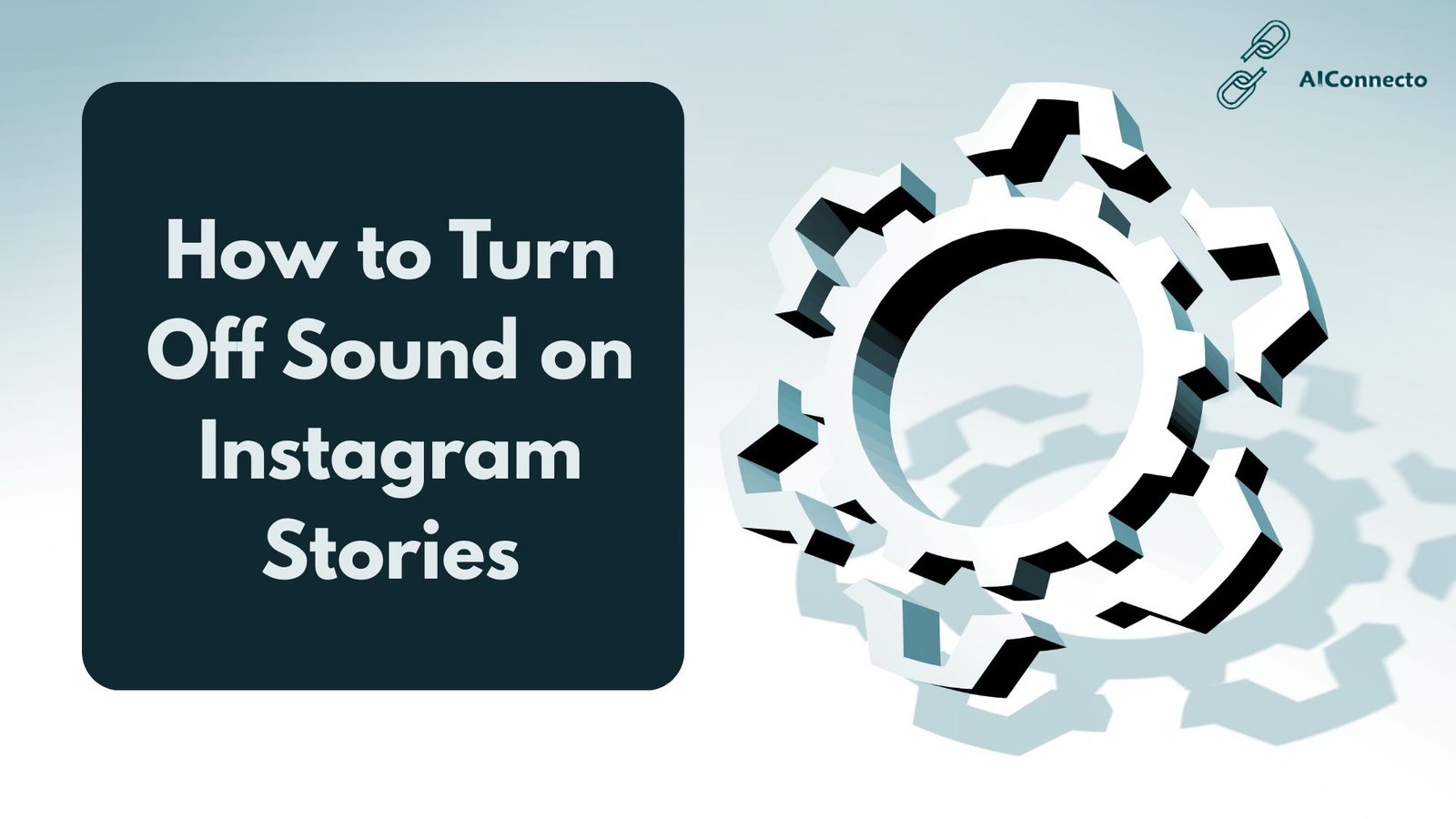
I know how annoying it can be when you are scrolling through Instagram stories and suddenly loud music blasts from your phone. Trust me, we have all been there. It happens at the worst times – in a quiet library, during a meeting, or on public transport.
Instagram stories are super popular. More than 60% of millennials watch or post stories regularly. But here is the problem – turning off sound on Instagram stories is not as easy as it should be.
In this guide, I will show you exactly how to mute Instagram stories on your phone, how to remove audio when creating your own stories, and how to control sound on desktop. Let me walk you through every method step by step.
What Happens When You Turn Off Sound on Instagram Stories?
Before we get into the how-to part, let me clear up some confusion about muting Instagram stories.
When you mute sound while watching stories, nobody else knows. It is completely private. The person who posted the story cannot see if you watched it with or without sound.
There is a big difference between muting your playback sound and muting someone’s story. When you mute playback sound, you just turn off audio on your device. When you mute someone’s story, you stop seeing their stories completely in your feed.
How to Turn Off Sound on Instagram Stories (While Watching)
Let me show you the easiest ways to mute sound when watching Instagram stories on your phone.
On iPhone (iOS)
Instagram has a little quirk on iPhone. Since September 2022, there is no direct mute button inside Instagram stories like you find on reels. But do not worry – I have some workarounds for you.
Method 1: Use Your Volume Buttons
This is the quickest way. When a story starts playing:
- Press and hold the volume down button on the left side of your iPhone
- Keep holding until you cannot hear any sound
- The story will now play silently
Method 2: Use Silent Mode Switch
Your iPhone has a physical switch on the left side above the volume buttons. Just flip it to turn on silent mode. But here is the catch – some users report that Instagram sometimes overrides this setting. If silent mode does not work, use the volume button method instead.
Method 3: Mute Through Instagram Reels (The Workaround)
This is a trick many people do not know about. When you mute sound in Instagram reels, it also mutes stories. Here is how:
- Open Instagram and tap on the Reels tab at the bottom
- Pick any reel and let it start playing
- Tap once on the screen while the reel is playing
- You will see a speaker icon with a line through it appear
- Now go back to stories – they will play without sound
This setting stays until you turn the sound back on or close the app.
On Android
Muting Instagram stories on Android works pretty much the same way as iPhone.
Method 1: Press Volume Down Button
- Open Instagram and start watching a story
- Press the volume down button on the side of your phone
- Keep pressing until the volume reaches zero
- Stories will now play muted
Method 2: Use Do Not Disturb Mode
Put your Android phone in Do Not Disturb mode or silent mode. This mutes all app sounds including Instagram. On most Android phones, swipe down from the top and tap the sound icon.
Method 3: Samsung Sound Assistant (Samsung Users Only)
If you have a Samsung phone, you are in luck. Samsung has a special app called Sound Assistant that lets you control volume for each app separately.
- Download Sound Assistant from Galaxy Store
- Open the app and find Instagram
- Set Instagram volume to zero
- Your other apps will still have normal sound
How to Mute Sound When Uploading Your Own Instagram Story
Now let me show you how to turn off audio when creating your own story. This is useful when you recorded a video with background noise or music you do not want to share.
Step 1: Open Instagram and tap your profile picture at the top left to create a new story
Step 2: Record a video or select one from your camera roll
Step 3: Look at the top of the screen. You will see a speaker icon
Step 4: Tap the speaker icon. It will get crossed out with a line
Step 5: You will see “Video sound off” message. Your story is now silent
Step 6: Add any text, stickers, or effects you want
Step 7: Post your story
Your followers will see the video but hear no sound. The visual content will still show but audio is completely removed.
How to Add or Remove Background Music in Instagram Stories
Instagram lets you add music to stories even if your original video has no sound. Here is how:
- After removing original audio (using the speaker icon), tap the sticker icon at the top
- Select the Music sticker
- Search for a song you want
- Pick the part of the song you like
- Add it to your story
You can also remove music by tapping on the music sticker and deleting it.
How to Mute a Specific Person’s Instagram Stories
Sometimes you want to stop seeing stories from one person without unfollowing them. Instagram lets you do this easily.
Important: This is different from muting playback sound. When you mute someone’s stories, their stories stop appearing in your feed.
Here is how to mute someone’s stories:
- Find their profile picture in the stories bar at the top
- Press and hold on their profile picture
- A menu will pop up
- Tap “Mute”
- Choose “Mute story” or “Mute story and posts”
- Tap “Mute” to confirm
The person will not know you muted them. You can unmute them anytime by following the same steps.
How to Turn Off Instagram Story Sound on PC or Web Browser
Using Instagram on your computer? Here is how to control sound on desktop.
Method 1: Browser Settings
- Go to instagram.com in your web browser
- Click on a story to watch it
- Right-click anywhere on the browser page
- Look for sound or volume settings in the menu
- Mute the tab or adjust volume
Method 2: System Volume
The easier way is to just use your computer’s volume control. On Windows, click the speaker icon in the taskbar. On Mac, use the volume keys on your keyboard.
Instagram web version usually respects your system volume settings.
How to Control Story Sound in Instagram Reels and Feed
Instagram has different features like stories, reels, and regular posts. Each one handles sound a bit differently.
For Reels:
Reels have a built-in mute button. Just tap the screen once while watching a reel. A speaker icon appears – tap it to mute.
For Regular Feed Videos:
Videos in your main feed have a speaker icon in the bottom right corner. Tap it to toggle sound on or off.
Sound Settings Across Features:
Unfortunately, Instagram does not have one master mute button for everything. You need to control sound separately for stories, reels, and feed videos. But here is a tip – if you mute your phone completely, all Instagram content plays silently.
Troubleshooting: Sound Still Playing on Instagram Stories?
Are you still having trouble muting Instagram stories? Let me help you fix common issues.
Problem 1: Sound Plays Even on Silent Mode
This is a known bug that started in September 2022. Instagram sometimes ignores silent mode. Try these fixes:
- Update Instagram to the latest version
- Close Instagram completely and reopen it
- Use the volume buttons instead of silent mode
- Try the Reels mute workaround I explained earlier
Problem 2: Mute Button Not Working
If the speaker icon is not working when you create stories:
- Clear Instagram cache (Settings > Apps > Instagram > Clear Cache)
- Uninstall and reinstall Instagram
- Check if you have the latest version
Problem 3: Sound Comes Back After Closing App
Sound settings in Instagram do not always save when you close the app. You might need to mute stories every time you open Instagram. This is normal behavior.
Problem 4: Cannot Find Speaker Icon
The speaker icon only appears when you are creating a story with video. It will not show up for photos. Make sure you are recording or uploading a video.
Quick Fix Checklist:
- Update Instagram app
- Restart your phone
- Clear app cache
- Check phone volume settings
- Try the Reels mute method
- Reinstall Instagram if nothing else works
FAQs About Turning Off Sound on Instagram Stories
1. Can I mute sound for all stories automatically?
No, Instagram does not have an option to permanently mute all stories. You need to mute sound each time using your volume buttons or by keeping your phone on silent mode. The Reels mute workaround stays active until you unmute or close the app.
2. Will muting affect my saved videos or highlights?
No, muting sound while watching stories only affects what you hear. It does not change the original video or how others see it. If you save a story to highlights, the audio stays in the original video.
3. Does muting story sound save data or battery?
Yes, muting stories can help save data. When audio is turned off, your phone does not have to process sound, which uses slightly less data and battery. The difference is small but adds up if you watch many stories.
4. Can other people see if I muted their story?
No, muting is completely private. The person who posted the story cannot tell if you watched with or without sound. Instagram does not notify them.
5. Why does Instagram not have a mute button on stories like on reels?
Instagram removed or never added a direct mute button for stories. Many users have complained about this. The reason is unclear – it might be a bug or a design choice. For now, we have to use workarounds.
6. Can I remove sound from a story after posting it?
Unfortunately no. Once you post a story, you cannot edit the audio. If you want to change it, you need to delete the story and repost it without sound. Always check the speaker icon before posting.
7. Does silent mode work on all phones for Instagram stories?
Silent mode should work, but some users report Instagram overriding this setting, especially on iPhone. If silent mode does not work, use your volume buttons to manually lower sound to zero.
Conclusion
Turning off sound on Instagram stories is trickier than it should be, but now you know all the methods that work in 2025.
To recap the main ways:
- Use volume buttons to mute stories while watching
- Use silent mode (though it may not always work)
- Mute through Instagram Reels to silence stories too
- Tap the speaker icon when creating your own stories
- Control system volume on desktop
The Instagram sound bug is frustrating for many users. Until Instagram fixes it or adds a proper mute button, these workarounds will help you browse stories quietly.
Remember, muting stories is private. Nobody knows if you watched their content with sound on or off. Feel free to adjust settings based on where you are and what works best for you.
I hope this guide helps you enjoy Instagram stories without unexpected sounds. Whether you are in a quiet place or just prefer silent browsing, you now have the tools to control audio on Instagram stories.
Related Resources:
For more Instagram tips and tricks, check out other guides on aiconnecto.com. We cover everything from privacy settings to advanced features that help you get the most out of social media.
Stay updated with the latest Instagram features and updates by following our blog. Social media changes fast, and we keep you informed about new tools and settings as they roll out.
Also, Read about:
How to Know if Someone Restricted You on Instagram
How To See Mutual Followers on Instagram
Free AI Instagram Caption Generator
Can Someone See If You Screen Record Their Instagram Story