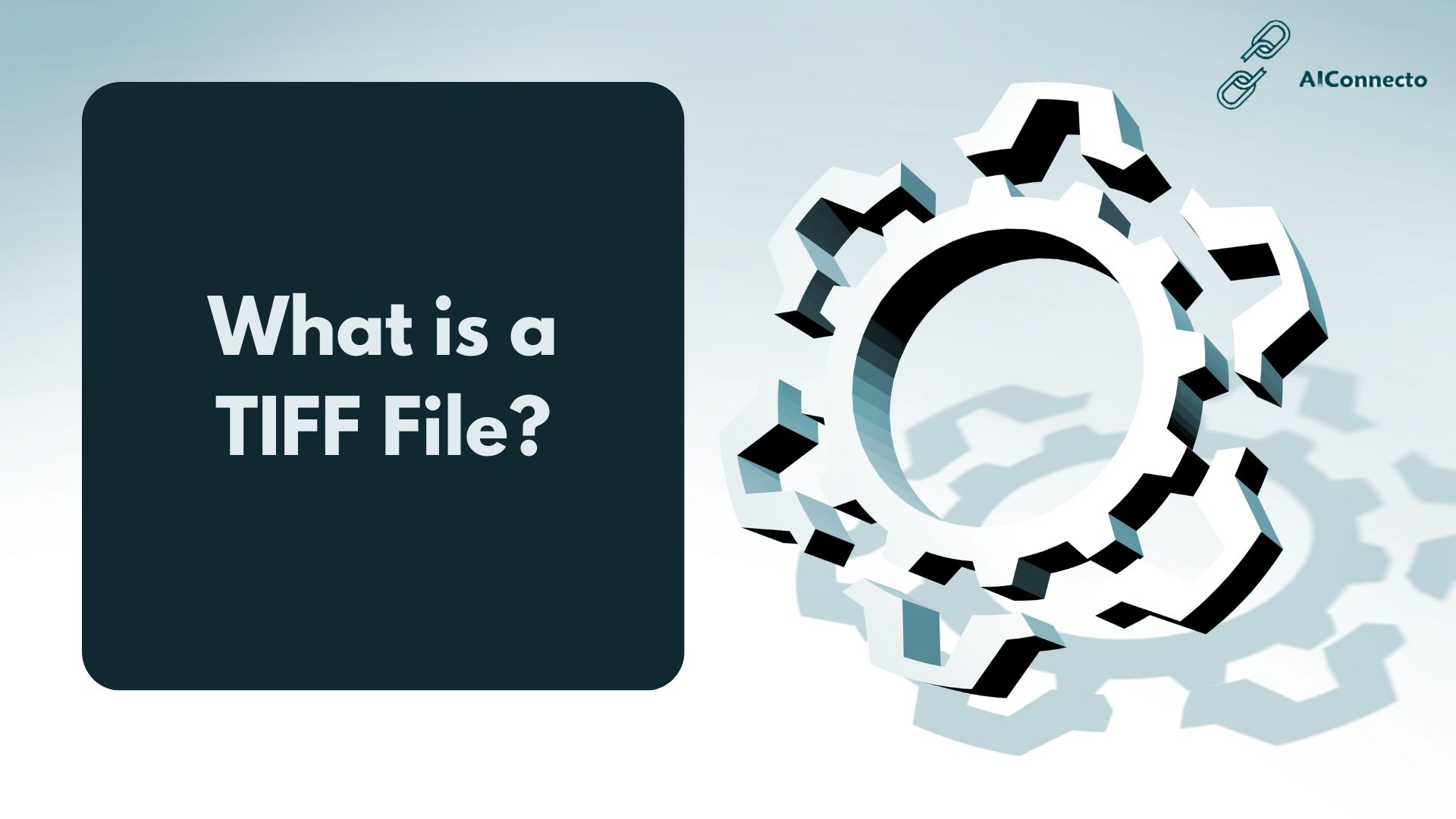
Are you working with high-quality images and wondering about the best file format for professional photography, print design, or digital archiving? TIFF file (Tagged Image File Format) represent the gold standard for lossless image storage, offering uncompressed quality that preserves every pixel of your original image data.
Whether you’re a professional photographer, graphic designer, or digital content creator, understanding TIFF image format capabilities can significantly impact your workflow efficiency and output quality.
This comprehensive guide covers everything you need to know about TIFF files, including how to open TIFF files, convert TIFF to JPEG, and when to choose TIFF vs PNG or TIFF vs JPEG for your specific needs.
You’ll discover the advantages and disadvantages of TIFF format, learn about TIFF file compression options, and master the best practices for TIFF file editing and management.
From professional printing workflows to digital image archiving, we’ll explore why TIFF remains the preferred choice for high-resolution images and quality-critical applications.
What is a TIFF File?
I’ll explain what a TIFF file is in simple terms. TIFF stands for Tagged Image File Format. It’s a type of image file that saves pictures with very high quality.
Think of TIFF files as the premium version of regular photo files. They keep all the tiny details in your images. This makes them perfect when you need crystal clear pictures for professional reports or presentations.
The TIFF format was created back in 1986 by Aldus Corporation (later acquired by Adobe Systems). Since then, it has become the go-to choice for photographers and designers who need top-quality images for their work.
Characteristics of TIFF Files
Let me share the main features that make TIFF files special:
High Image Quality: TIFF files don’t lose any picture quality when you save them. This is called lossless compression, making them ideal for digital media types that require perfect clarity.
Large File Size: Because they keep all the image data, TIFF files are much bigger than JPEG or PNG files. This is similar to how comprehensive social media reports contain more data than basic summaries.
Support for Layers: You can save multiple layers in one TIFF file. This helps when editing complex images or creating detailed visual content.
Color Depth: TIFF files can store more colors than most other image formats. They support up to 32 bits per color channel, providing exceptional color accuracy.
Tagged Structure: The format uses tags to store information about the image. These tags tell your computer how to display the picture correctly, according to the Library of Congress digital preservation guidelines.
What are TIFFs Used For?
I’ve seen TIFF files used in many different ways:
Professional Photography: Photographers use TIFF files when they need the best possible image quality. Wedding photographers and portrait artists love this format for their portfolio presentations and client deliverables.
Print Industry: Magazines and books use TIFF files for printing. The high quality ensures sharp, clear images on paper, making them essential for professional publishing workflows.
Medical Imaging: Hospitals and clinics use TIFF files for X-rays and other medical scans. The detail is crucial for accurate diagnosis, as recommended by medical imaging standards.
Archival Storage: Museums and libraries save important historical images as TIFF files. The format preserves the image for future generations without quality loss.
Graphic Design: Designers use TIFF files when creating logos, brochures, and marketing materials that need to look perfect. This is especially important when preparing visual content for dashboard reporting tools or client presentations.
Digital Marketing: TIFF images are often used in high-end marketing campaigns where image quality matters most, similar to how SEO content writing software helps create premium content.
Pros and Cons of TIFF Files
Let me break down the good and bad points of using TIFF files:
Advantages:
- Perfect image quality with no loss
- Works with all major image editing software
- Supports transparency and layers
- Great for professional printing
- Can handle multiple pages in one file
- Wide color range support
- Ideal for creating high-quality visuals for SEO client dashboards
Disadvantages:
- Very large file sizes take up lots of storage space
- Slow to upload and download
- Not good for websites due to large size
- Takes longer to open and process
- Not supported by all web browsers
- Expensive storage requirements
According to Adobe’s official documentation, TIFF files are best suited for print workflows rather than web publishing.
How to Open a TIFF File
Opening TIFF files is easier than you might think. Here are the common ways I recommend:
On Windows:
- Windows Photos app (built-in)
- Adobe Photoshop
- GIMP (free option)
- Paint.NET
- IrfanView
On Mac:
- Preview app (built-in)
- Adobe Photoshop
- GIMP (free option)
- Pixelmator Pro
Online Tools:
- Google Photos
- Photopea (free online editor)
- Canva
Most modern computers can open basic TIFF files without any special software. If you have trouble, try downloading a free image viewer like GIMP.
How to Create and Edit a TIFF File
Creating and editing TIFF files is straightforward with the right tools:
Creating TIFF Files:
- Open your image editing software
- Import your photo or create a new image
- Go to “Save As” or “Export”
- Choose TIFF format from the list
- Select your quality settings
- Save the file
Best Software for TIFF Editing:
- Adobe Photoshop (professional choice)
- GIMP (free and powerful)
- Paint.NET (simple and free)
- Affinity Photo (affordable alternative)
Editing Tips:
- Always work on a copy of your original file
- Save frequently to avoid losing work
- Use layers for complex edits
- Consider file size when making changes
How Safe are TIFF Files?
TIFF files are generally very safe to use. Here’s what I know about their security:
Security Benefits:
- TIFF files can’t contain viruses or malware
- They don’t execute code on your computer
- Safe to share via email or cloud storage
- No privacy concerns with basic image data
Potential Risks:
- Very large files might slow down your system
- Could contain location data if taken with GPS-enabled cameras
- Metadata might include personal information
Safety Tips:
- Always scan files from unknown sources
- Remove metadata before sharing sensitive images
- Use trusted software to open TIFF files
- Keep your image editing software updated
How to Convert a TIFF File
Converting TIFF files to other formats is often necessary. Here’s how I do it:
Common Conversions:
TIFF to JPEG:
- Open the TIFF file in an image editor
- Go to “Save As” or “Export”
- Choose JPEG format
- Adjust quality settings (80-90% recommended)
- Save the new file
TIFF to PNG:
- Load your TIFF file
- Select “Export” or “Save As”
- Choose PNG format
- Keep transparency if needed
- Save the converted file
Online Conversion Tools:
- Convertio.co
- Online-Convert.com
- CloudConvert
- Adobe Express
Free Software Options:
- GIMP (works on all computers)
- XnConvert (batch conversion)
- IrfanView (Windows only)
TIFF, JPG, PNG, and GIF in Comparison
Let me compare these popular image formats to help you choose the right one:
TIFF Format:
- Best quality but largest file size
- Perfect for printing and professional work
- Supports layers and transparency
- Not suitable for websites
JPEG Format:
- Good quality with smaller file size
- Best for photos on websites
- Loses some quality when saved
- No transparency support
PNG Format:
- Good quality with transparency support
- Great for logos and graphics
- Larger than JPEG but smaller than TIFF
- Perfect for web graphics
GIF Format:
- Very small file size
- Supports animation
- Limited to 256 colors
- Good for simple graphics and memes
When to Use Each:
- Use TIFF for professional printing
- Use JPEG for website photos
- Use PNG for logos with transparency
- Use GIF for animated images
FAQs : What is a TIFF File
1. What does TIFF stand for?
TIFF stands for Tagged Image File Format. It’s also sometimes called Tag Image File Format. Both names refer to the same high-quality image format.
2. Can I use TIFF files on my website?
I don’t recommend using TIFF files on websites. They’re too large and will make your site load slowly. Convert them to JPEG or PNG instead.
3. What’s the difference between .tif and .tiff extensions?
There’s no difference in quality or features. Both .tif and .tiff extensions represent the same file format. The shorter .tif extension was used on older systems with naming restrictions.
4. Why are TIFF files so large?
TIFF files are large because they save all the image data without compression. This keeps perfect quality but creates bigger file sizes than compressed formats like JPEG.
5. Can I edit TIFF files on my phone?
Yes, many mobile apps can edit TIFF files. Try Adobe Photoshop Express, Canva, or VSCO. However, the large file sizes might slow down your phone.
6. Are TIFF files better than RAW files?
RAW files contain more data and are better for professional editing. TIFF files are processed and ready to use. RAW is better for photographers, while TIFF is better for final storage.
7. How do I reduce TIFF file size?
You can reduce TIFF file size by using compression options when saving. LZW compression keeps good quality while making smaller files. Or convert to JPEG for much smaller sizes.
Conclusion
TIFF files are the premium choice when you need perfect image quality. They’re ideal for professional photography, printing, and archiving important images.
While TIFF files have large file sizes, their superior quality makes them worth it for professional work. For everyday use and websites, JPEG and PNG formats work better.
I recommend keeping your important photos as TIFF files for long-term storage. Convert them to smaller formats when you need to share or upload them online.
Understanding TIFF files helps you make better choices about image formats. Whether you’re a photographer, designer, or someone who cares about image quality, knowing when to use TIFF files will improve your results.
At aiconnecto.com, we believe in helping you understand technology better. TIFF files might seem complex, but they’re just another tool to help you preserve and share your visual memories with perfect clarity.